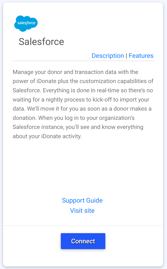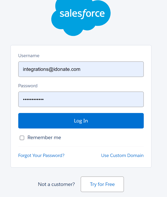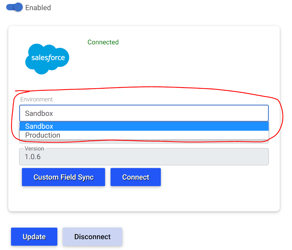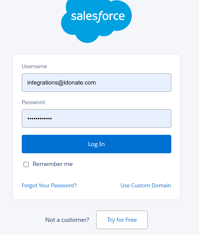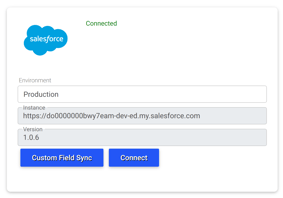June 2023 Integration Update
We have made a few feature improvements in this integration release to make administrating your iDonate integration more efficient.
Salesforce Updates
Consecutive Recurring Donations

Our last iX release has made it possible for us to remove the policy requiring previous recurring donations to succeed before allowing later transactions to process.
Connecting iDonate to Salesforce
In an effort to make the integration testing process more efficient, we have introduced a new way to connect your iDonate account to your Salesforce organization.
This feature allows a new iDonate account looking to set up an integration with Salesforce to do so from the main iDonate account and complete testing from there. Integration Exchange will prompt the user to first connect the iDonate account to a Salesforce sandbox. Once the organization is satisfied with their integration setup, they can simply flip the connection to their production Salesforce instance.
The New Connection Process:
- First navigate to the Integration Exchange (iX) within iDonate. Then click “Connect” on the Salesforce card.
- The initial connection will be to a Salesforce sandbox environment; you should provide the username and password to a Salesforce sandbox instance.
- After you've connected to the Salesforce sandbox, you can access the Salesforce integration configuration screen. You'll notice a new drop-down box labeled "Environment" with Sandbox and Production options. Sandbox should already be selected, with the sandbox instance URL and version displayed below the drop-down box.
- To switch your connection to a production Salesforce instance:
- Select Production from the Environment drop-down box.
- Click Connect
- Supply the Username and Password for the Salesforce production instance and log in
- iX will return you to the Salesforce integration configuration screen.
The organization is now connected to its production Salesforce instance. The Sandbox option is no longer available in the Environment drop down box; once Production is connected, iX will not allow you to return to a sandbox.
Note: All transaction history generated during sandbox testing is cleared from iX.
If any in-depth testing is needed or if integration testing after the initial connection is needed, iDonate Implementations or Support teams can assist in setting up additional iDonate test environments.
Virtuous Updates
Multi-designation Transactions can appear as Single Multi-project Transactions
Until this release, iX broke up multi-designation donations into separate transactions in Virtuous for each designation. This release allows organizations to consolidate the designations into a single Virtuous transaction if preferred.
In the integration configuration process, there is now a way for orgs to choose whether they would like a separate Virtuous transaction for each designation split of a multi-designation transaction or a single Virtuous transaction which contains the designation and amount breakdown. The option will be selected when configuring the webhook which moves the data from iDonate to Integration Exchange (iX).
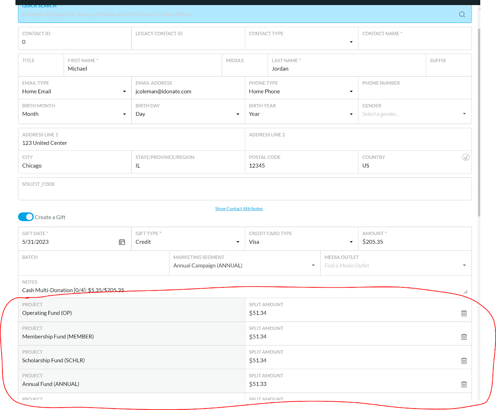
The option will be selected in the webhook configuration which is part of the integration connection process. The webhook determines how the donation data is presented to the Integration Exchange (iX) which then pushes the data to Virtuous.
For detailed instructions on installing and configuring webhooks in your iDonate account see the Virtuous Integration Guide on page 6.
Option 1: For separate Virtuous transactions for each designation, use the Transaction Completed webhook event.
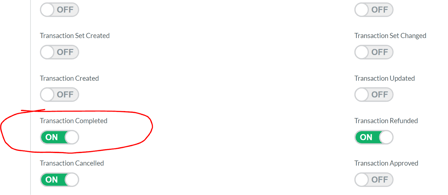
Option 2: For a single Virtuous transaction for multi-designation donations, use the Transaction Set Created webhook event.
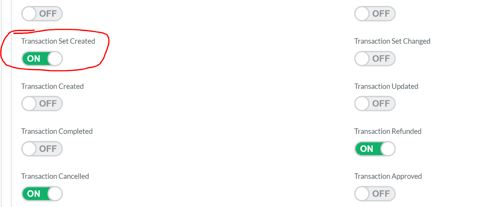
Both Option 1 and Option 2 will need to utilize the Transaction Refunded and Transaction Cancelled webhook event types. Only the Transaction Completed/Transaction Set Created will change in order to change the configuration of the multi-designation donations.
Note: Make sure to use the Transaction Set Created OR Transaction Completed; do not select both. Using both webhook events at the same time will cause data discrepancies.
If you would like assistance adjusting your Virtuous integration setup, please contact our Support Team, we would be happy to assist.